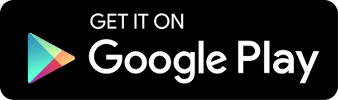Using DuoCards (How to…)
Content management (cards, folders, learning)
How can I sort cards into different folders?
When you add new cards or when you create your own cards, you can sort them into different folders. You can also sort your existing cards in the edition mode.
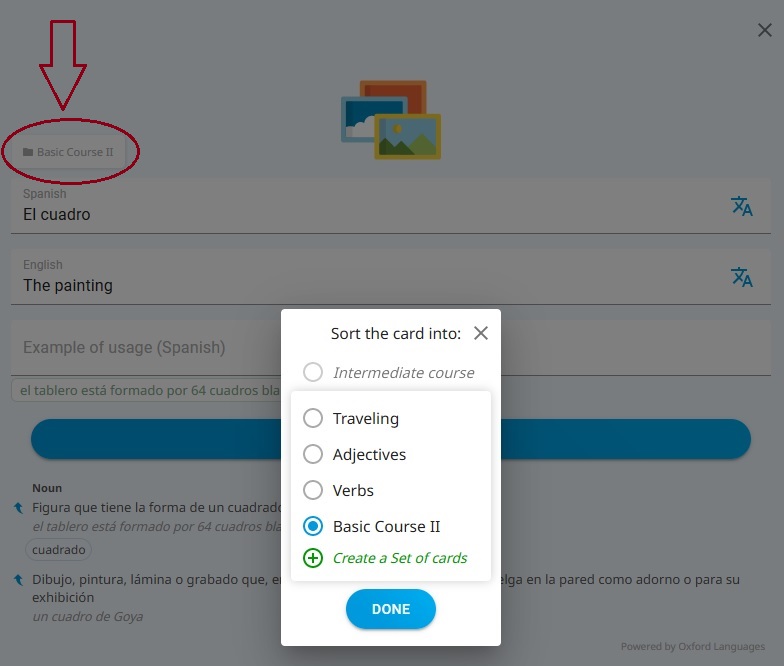
How can I import multiple cards at once into the app?
Do you want to import a lot of cards at once? Just copy them into DuoCards in bulk! Use Ctrl+C to copy your word list, then paste it into the first input when creating a new flashcard. The app will save each word automatically. You can copy from formats like Excel, CSV, TXT, and more.
Make sure the words are formatted properly – the words need to be one under another, with each section (original words, translation, examples) in a new column.
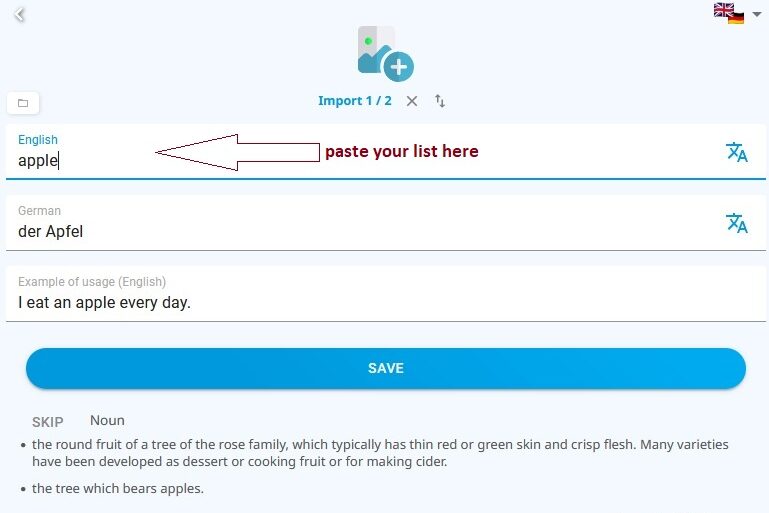
How can I test myself from learned cards?
If you want to practice words that are already in the known and/or learned folder, you can use the filter feature and “include known cards”.
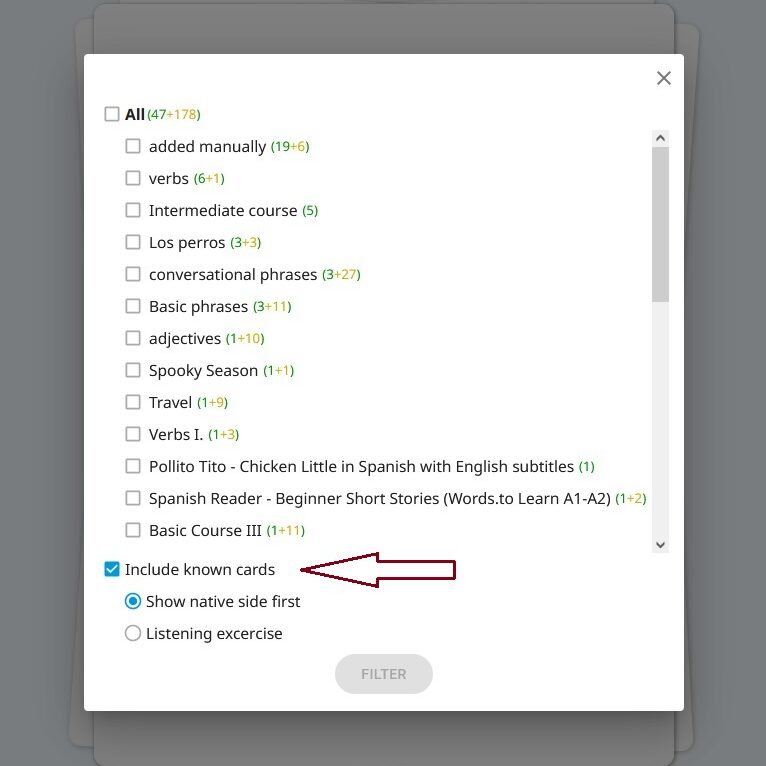
How can I edit a folder?
You can edit a folder when you open its edit mode. Go to the library, find the folder in “my sources” and click on the pencil to edit it.).
How can I delete a card from my deck?
You can either delete the card from your deck by clicking on the three dots on the right side and choosing “delete”, or you can swipe the card down while practicing.
How can I turn off ‘pairing mode’?
You can turn off pairing mode in the settings while practicing your cards. You can find the settings icon at the bottom of the screen on the left
How can I turn off the voice on the flashcards?
If you prefer not to have a voice pronouncing the words as you learn, you can disable the sound in the application settings while practicing your cards. You can find the settings icon at the bottom of the screen on the left. However, this will exclude listening exercises from your learning process.
What happens to the changes I make in the cards?
If you make changes in your personal deck, they will only affect your individual deck and won’t be reflected in the application or visible to other users.
How can I come back to the cards from the course I have already finished?
If you would like to review the cards from a course you have already completed, you need to open the set as a “Cards list”. Then you can again choose words to save.
Algorithm
How does the algorithm work?
The app uses a certain algorithm based on spaced repetition that supports the learning process. It’s a bit different than usual ones and the intervals go like this:
1. 90 sec
2. 30 min
3. 12 h
4. 2 days
5. 2 weeks
6. 2 months
Before the longer offsets, there are more repetitions than standard spaced repetition software is using. Thanks to that you will learn the vocabulary more properly, from both sides and with listening tests.

Languages
Can I learn more languages at once?
If you want to learn another language, you need to create a new deck for it. With the free version, you can learn up to two languages. With the premium version, you can
Absolutely! You just need to create a new deck for it. With the free version, you can learn up to two languages, whereas with the premium plan, you can become a full-on polyglot and learn as many languages as you want.
How can I change the language level?
You don’t need to change the language level. You can find all levels in the library, and the sets and courses are labeled accordingly.
How can I select which language will appear first on the flashcard?
It is more efficient for language learning to study words from both sides. Initially, it’s easier to guess the word from the target language, which is why you will encounter the target language more frequently at the start.
However, you have the option to view the native side first by using the filter feature located above the cards you are studying.
How can I change the language of the application?
Go to the admin page in the app. At the top of the screen, you will see a flag representing the current language of the application. Click on it and select the language of your choice.
Subscription & Payments
How do I subscribe?
Sign in to your DuoCards account.
Go to the “account section” that you find on the bottom right of the screen.
Click on Subscription and select the subscription you want.
How does the Family plan work?
With the Family Plan, up to six of your family or friends can enjoy the DuoCards premium version on their devices. Each member has their own Premium account, and everyone keeps their own password and content. Your learning progress and streak will remain unchanged whether you join, start, or leave a Family Plan.
How can I upgrade my existing Individual subscription to a Family subscription?
Go to the admin page in the app, click on “subscription,” and upgrade to a Family plan.
If you are using an iOS device, you will be charged the full price, and then Apple will refund the remaining amount of your individual subscription.
For Android users, there are two options: the amount will either be adjusted based on what you have already paid, or your new subscription will be shortened to the number of months that correspond to the initial price you paid for the individual subscription.
How do I add members to my Family Plan?
Go to the admin page in the app, click on “subscription” and write down the registration email addresses of people you wish to add to your Family Plan.
They must have DuoCards installed on their device beforehand.
How do Friends Rewards work?
You can get the premium version for free when you send your friends an invitation link to use the app. For each invited friend both of you will get one month of Premium for free.
Your friend has to finish the registration and the tutorial. The offer is valid even if the invited friend is already registered.
I invited a friend but we didn’t get the premium. What should we do?
Make sure your friend appears in the ‘Friends’ section of your profile. If not, resend the link and ask them to try again. Also, confirm that your friend has completed the onboarding process and verified their email (you can ask them to send a screenshot of the main screen).
Please ensure your friend has the app installed before they click the invitation link.
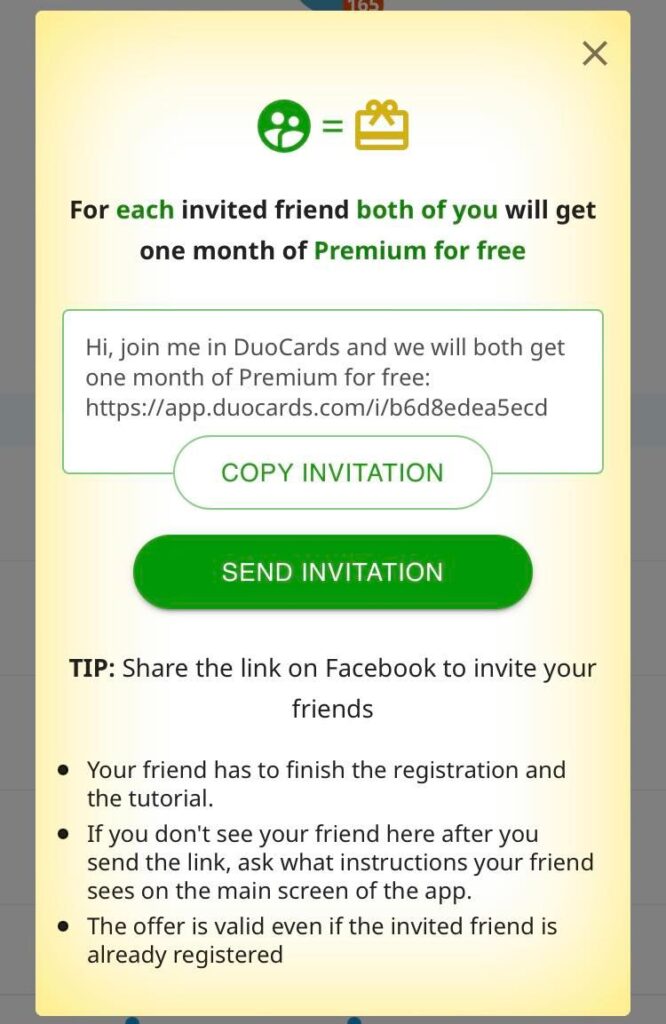
My subscription is not working
If you have paid for the Premium version but are unable to access all the features of the app, please check if you are using the correct account. If so, try clicking on the “restore purchase” button at the bottom of the subscription screen. You can try clicking several times, sometimes it works later on. If this does not resolve the issue, attempt to reinstall the app.
If you have followed all the steps mentioned and the problem persists, please send a screenshot of the “subscription” screen in the app and the paid subscription from the App Store or Google Play using the form in the Help Section in the app, and we will get back to you as soon as possible.
How do I cancel my subscription?
You can cancel your subscription anytime, and you’ll still have access to DuoCards Premium features until the end of the subscription period. Keep in mind that only deleting the app or your account won’t automatically cancel your subscription.
If you want to cancel a subscription from Apple:
- Open the Settings app.
- Tap your name.
- Tap Subscriptions.
- Tap the subscription.
- Tap Cancel Subscription. You might need to scroll down to find the Cancel Subscription button.
If you want to cancel a subscription from Google:
- Open the Google Play app.
- At the top right, tap the profile icon.
- Tap Payments & subscriptions Subscriptions.
- Select the subscription or prepaid plan you want to cancel.
- Tap Cancel subscription.
- Follow the instructions.
Canceling your subscription stops automatic billing, but it does not entitle you to a refund for the remaining time. Subscription payments are not refunded retroactively, and previously charged fees will not be prorated based on the cancellation date.
How do I request a refund?
In general, in-app purchases are nonrefundable, and no refunds are given for partially used periods. The decision to approve a refund request lies with the payment provider (Google Play or Apple).
If you subscribed to DuoCards on an Android (Google) device:
Refunds are handled by Google. Follow these instructions from Google.
If you subscribed to DuoCards on an iOS (Apple) device:
Refunds are handled by Apple, not DuoCards. Follow these instructions from Apple.
How does the Affiliate program work?
Recommend DuoCards on your platforms and get provisions. If you’re interested in this kind of collaboration, let us know at info@duocards.com and share some information about your content and audience.
Troubleshooting
The app is not working. What can I do?
If you can’t access the app or if it’s still loading, please check your internet connection first. Try closing the app and reopening it. You can also try reinstalling.
If that doesn’t help, contact us at info@duocards.com and provide detailed information about your issue, including your operating system version, device type, and location. You can also attach a screenshot of what you see when you open the app.
How do I report a bug?
Please go back to the Help Center and navigate to the ‘Report a Bug’ section.
How do I report a mistake in the translation?
If you see a mistake, please report it using the little flag icon located in the top left corner. We will review it.
I am having difficulties accessing my account.
If you’ve forgotten your password, click on ‘New Password?’ to update it. We’ll send a link to that email address, allowing you to reset your account password. Make sure to check your spam folder if the reset email doesn’t appear in your inbox!
If you signed up using Google or Apple, please use those to log in. If you’re unable to log in with Google, try logging in with your email and password instead. If you’ve been using Google login and don’t remember your password, you can create a new one.
I’m logged in, but it looks like my progress is gone.
If you’ve logged in and your progress is missing, you likely created a different account while trying to access your original one. Log out and try logging in with any other email addresses you may have used before.
Often, users discover they created their original account with hidden emails. You can identify which email you were using by checking your inbox for emails from DuoCards and verifying the receiver.
I can’t log in via Google. What can I do?
If you aren’t able to log in via Google, please, log in via email/password to avoid that. If you have been using Google login until now and don’t know the password, create a new one.
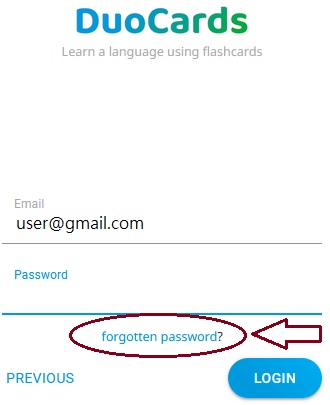
How can I change my password?
You can change your password through the login options on the admin page in the app. Write down your new password and click on “Update password”.
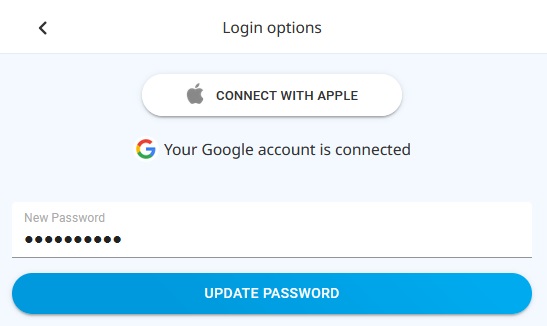
My microphone is not working. How can I fix it?
Check that you have these two apps installed and enabled (needed for voice recognition):
https://play.google.com/store/apps/details?id=com.google.android.googlequicksearchbox
https://play.google.com/store/apps/details?id=com.google.android.tts
If not, please install/enable those and restart your phone.
The subtitles for a video are missing or wrong.
When you encounter missing or wrong subtitles, send a link to the video to: info@duocards.com.
The content is in a different language.
When you see a different language than the one you are currently learning in one of the sets or courses, or when the translation is in a different language than the one you chose to be your known language, suggest an edit directly in the app and feel free to report the set to: info@duocards.com.
How can I report inappropriate content?
If the content seems inappropriate to you, feel free to report it to info@duocards.com and if possible, include some screenshots.
I want to promote your app.
Are you a teacher, linguist, or an influencer and would you like to help us by promoting DuoCards on your social media or among your students? Send an email to info@duocards.com and tell our pr specialist something about what you do and who your audience is. Send your media kit and links to your social media sites.
I purchased the subscription but the premium version hasn’t been activated. What can I do?
If you paid for the Premium version but still can’t use all the features of the app, please check first, if you are under the correct account. If so, try clicking on the “restore purchase” button at the bottom of the subscription screen. If this doesn’t help, send a screenshot of the “subscription” screen in the app and the paid subscription in the App Store or Google Play at info@duocards.com, and we will solve it as soon as possible.
How can I filter cards?
You can filter cards with the filter button directly in the learning mode. Choose a folder and the app will only show you the cards from that folder.


How can I create my own content?
You can either create new flashcards and save them directly to your deck, or you can create sets of cards. If you want to create a new flashcard, click on the “plus” button on the main screen. If you want to create a set, click on the “menu” button at the top-right corner of the library and choose “Create → Create a Set of Cards”.
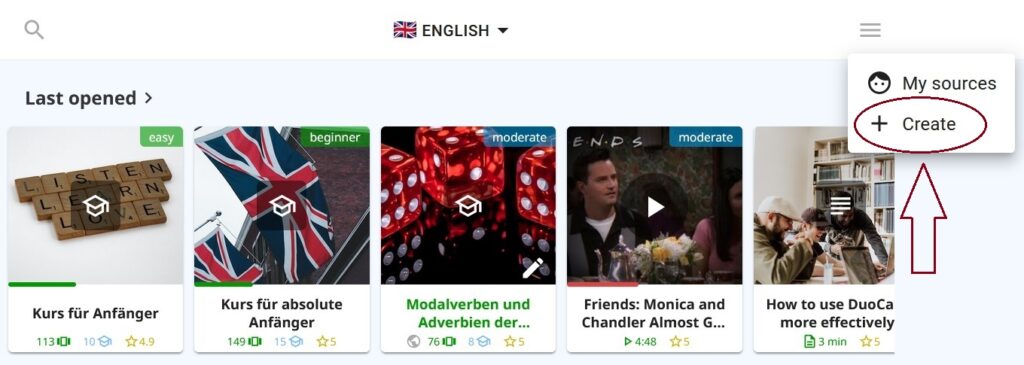
How can I upload a video or an article?
If you want to upload a video or an article, click on the “menu” button at the top-right corner of the library and choose “Create → Publish Video/Create Article”. When you publish a video from YouTube, make sure it’s in the target language with captions.
Can I share content with others?
If you want to share a set with your friends or students, click on the three dots at the top-right corner of the set and choose “share”. Copy the link and share it with others.
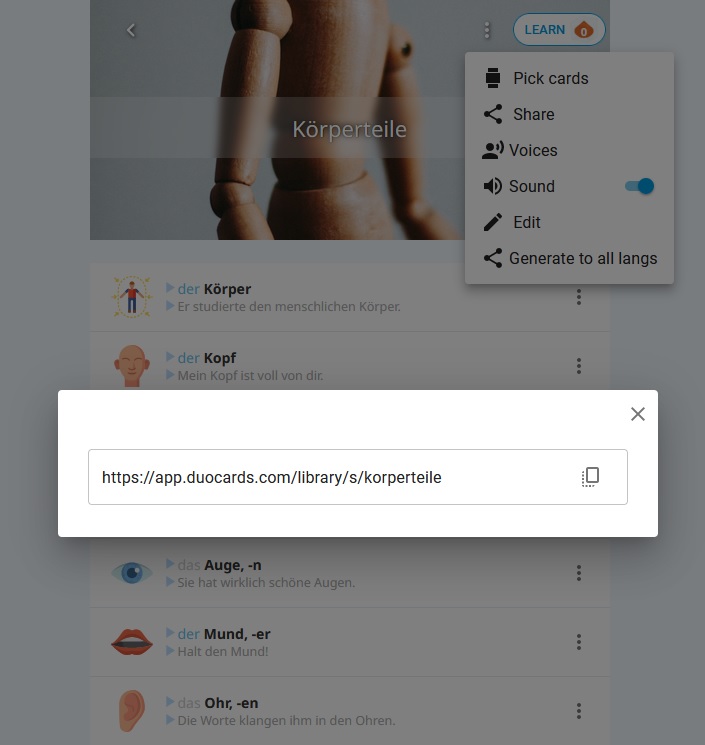
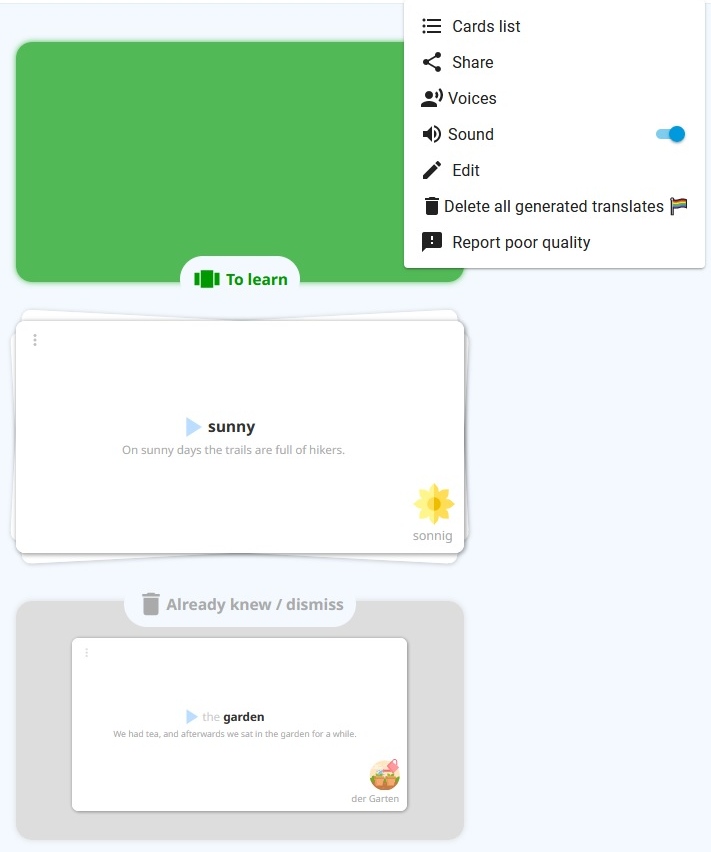
Are there other payment methods available?
At the moment there are no other payment methods available. We are preparing a payment gateway for the website which will be ready within a few months.
Is there an offline version of the app?
At the moment, we are working on an offline version of DuoCards. We definitely want to make it possible for users to learn offline and in the future, it will be possible.
What are the advantages of the Premium version?
With the Premium, there’s an unlimited amount of cards that you can save or create per day, and there are, of course, no ads disturbing you from learning. You can filter cards and choose what you want to learn.